How to extract emails from web sources
Navigate to Email Finder on the left panel.
Enter the Full Name and Domain Name of the person you’re searching for.
Click Find email address to retrieve available email addresses.
Review the results and save or export the data if needed.
Setting filters for targeted results
Use LinkedIn Finder and Sales Navigator to refine searches based on professional networks.
Filter results based on available verification levels to increase accuracy.
Use Bulk Finder for high-volume searches.
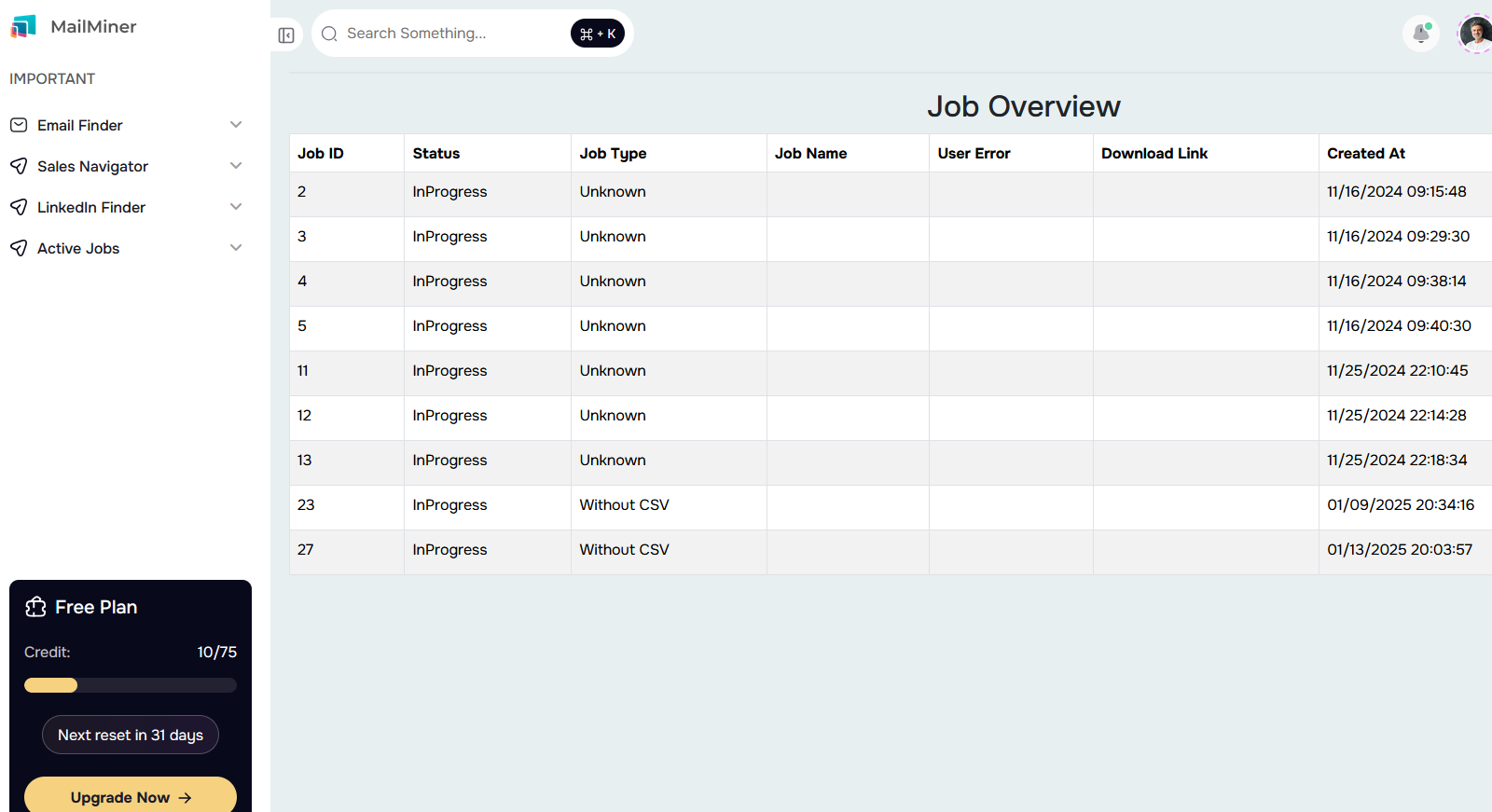
Creating automated email workflows
Utilize Active Jobs to schedule and manage automated searches.
Set parameters to extract email data at specified intervals.
Managing automation settings
Access Settings > Automation to adjust scraping speed and limitations.
Enable automatic data exports to streamline your workflow.
Using filters to sort email data
Use the Job Overview section to track the progress of email scraping tasks.
Filter results based on job status (e.g., In Progress, Completed, Without CSV).
Exporting data to CSV or other formats
Once an email search is completed, go to Download Link in the Job Overview section.
Choose Export as CSV or other formats supported by MailMiner.io.
Open the exported file in Excel or Google Sheets for further processing.
Understanding MailMiner.io analytics
Check the Dashboard for insights on successful email searches and usage trends.
Monitor credit usage under the Free Plan section to keep track of your available searches.
Identify bottlenecks and improve workflow efficiency using historical job data.